Since the lockdown, video conferencing has become second nature for our team meetings and one to one calls. And more of us are giving presentations online to union conferences, rallies and meetings, or being interviewed in our homes for media or training webinars.
When you’re doing this kind of presentation, you control a lot more about the way you’re seen on screen than you would have done at a physical event that had been set up by somebody else. You are also viewed much closer up than usual, so the little things about your presentation can get more scrutiny.
Video calling is going to be with us for a long time as our only option in doing presentations. And even when things start to return to normal, we’ll likely see video calls continue to be a large part of events and broadcasts.
We’ve put together a guide to help you remove distractions from your message, so your words have the best chance of coming across well.
Internet connection
Having a signal that drops out or breaks up is a real barrier. Try to check your internet connection is good before doing any high-profile calls, or if you’re going to be doing a call in a room you haven’t used for it before.
- If you find you get a weak signal where you want to take the call, then have a think about how you could improve the situation. Short term, you might need to move back to a room nearer your wireless router.
- If all else fails, try sharing mobile data with the personal hotspot tethering feature in your mobile phone as that may provide a better signal in an emergency.
- Make sure anyone else in your house knows it might not the best time to tax your broadband by streaming an HD movie.
- Longer term if you have problems, think about range extenders to boost the signal where you live, or consider changing providers if the problem is persistent.
- When you know what platform the call will be using (such as Zoom or Microsoft Teams), check you have it installed on the device you will be using and up to date. Give the software a test run if you’re unfamiliar with it. You don’t want to miss your slot by having to install or update it when you come to join the meeting.
Sound
If you want people to register what you’re saying you have to help it come across as clearly as possible.
- Prepare your computer. Mute mobile phones and other devices which can interrupt you. Disable notification pings from your laptop if you have your email synced to it.
- Prepare your environment. Check you’re not trying to do a call in a room with whirring fans or noisy background traffic.
- Check in advance the sound quality when you speak- film a rehearsal and have a critical friend to feedback to you.
- Consider buying a separate microphone for better quality sound if you do national broadcast interviews. Or use good quality headphones. You might not like how they look on you, but they will bring the mic closer to your mouth and make your audio much clearer.
Preparing your “studio”
No matter how good your message, if your viewers see something distracting in your background, they’ll switch to looking at that. You can’t turn your home into a TV studio, but there are some things you can do to remove distraction.
- Look in detail at your room background. It should be free of clutter as much as possible. Hide away any distracting personal items, especially evidence of untidiness, laundry airers, unmade beds, food plates etc.
- If you can’t change this and are concerned about your backdrop, consider a pale zoom backdrop. But practice installing it in advance and getting feedback from colleagues on whether it looks weird or not – often it’s a last resort as Zoom might give you flickering hair if your lighting and camera aren’t up to much. Pale backgrounds work better on film and particularly pale blue
- Another option is a printed ‘pull up’ stand which can provide a backdrop with your union’s logo on it
- Clear with your kids/partner/housemates that you’re doing the call so they know not to burst in on you. Make sure you know where the cat is!
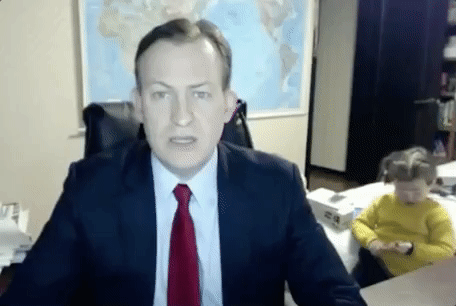
Lighting
Take some time to practice in different lighting set ups. Practice with different scenarios including curtains and blinds and lamps in different positions. Remember that natural light might change at different times of day.
- Natural light from a large window is best if you’re recording when it’s light. It makes colours look natural and gives an even light all over.
- Having spotlights or light from one direction casts really strong shadows on you. Avoid sitting under a light as you’ll get downward shadows – particularly on glasses. Some people use a ring light behind their laptop to get a diffused light that doesn’t distort colours.
- Always have the camera between you and the light source. Don’t sit in front of a light or a window or you’ll just become a silhouette.
- Make sure there is no screen glare or distracting light from either natural or electric sources. That too can particularly be a problem if you wear glasses.
Camera
- Make sure that your tablet/phone/device is at eye level. Avoid looking down into the camera when you speak.
- You can buy phone or tablet holders which are adjustable to help with this. Or if on a laptop, try placing it on a box so that your eye level is close to the camera.
- Find your camera and mark it with a sticker or bit of blu-tack as a reminder of where to look when talking. Ask a colleague to work with you to check the best position for direct eye contact with an audience.
- Look at the best distance for sitting in front of a camera. Try to make sure you’re not sitting too high or too low in the picture. Move around until you find a position that looks like you’d expect on a TV screen.
- Consider having a separate web cam if you aren’t getting good results. Getting a decent one will improve your sound quality as well as the image definition and colour range.
Body language
When on film your body language is highlighted in a different way than when you’re physically present with someone.
- Sit straight and relaxed with your arms unfolded. Try to smile!
- Try not to fidget unless you are using your hands to express what you are saying or showing that you are listening to the other speaker/s by nodding your head or tilting is slightly to one side.
- Depending on the event format, the camera may be on you the whole time, so if it’s a recording try to avoid relaxing too much when the focus is on someone else. It’s easy to lapse into behaviours we wouldn’t want filmed if we think nobody is watching, which could be distracting on the recording.
Physical presentation
Over the last year, sartorial standards might have taken a bit of a hit, with working from home often meaning more comfortable clothing rather than dressing up for the office. Have a think about what you’re planning to wear as part of your preparation.
- If you’re presenting to a virtual event, dress as you would for that event in person. If in doubt, dress up rather than dressing down, as a recording might end up used more widely than you originally thought.
- Solid plain coloured clothes look better on screen, rather than printed designs. Narrow stripes or checks can distort when filmed.
- Choose clothes which flatter your skin colouring as they will show well on the screen.
- Try not to wear too many items which are distracting including jewellery.
Prepare
When you’re speaking at a public event, you often have your lectern or table prepared for you. You’ll have to do this yourself!
- Have a glass of water to hand in case you have an outburst of coughing or lose your voice.
- If you might need paper to make notes, check you have this ready and out of camera shot.
- If you’re going to share your screen, close all windows you won’t need, and make sure you’re not showing sensitive info on your desktop files or emails. If you get pop up email reminders, turn them off for the duration.
- Practise your set up and your speech/presentation in advance. If you want, you can even use the camera on your device to do a practice recording and watch it through to see how you did.
- More organisations are pre-recording presentations and contributions in advance to control the quality of the presentation. Find out if this is an option if you’re concerned about doing a live presentation.
- Arrange for someone you know to give you honest and critical feedback after your interview/presentation so that you can improve on it for next time

